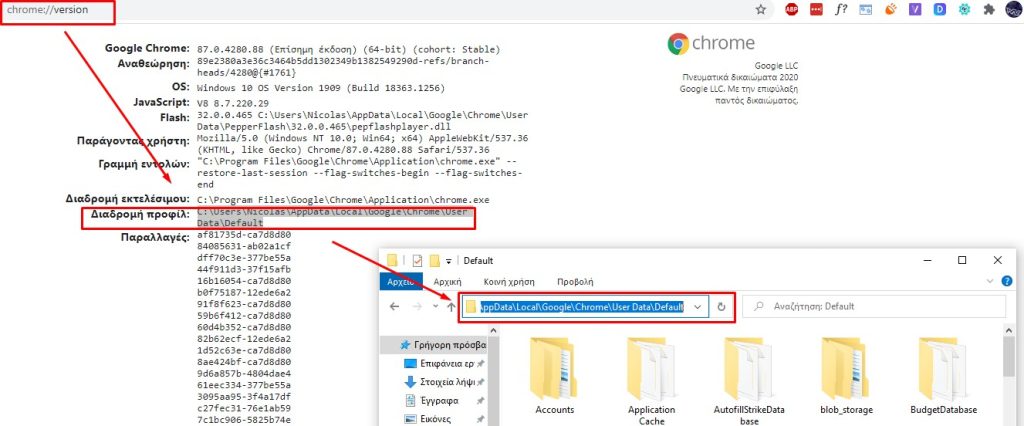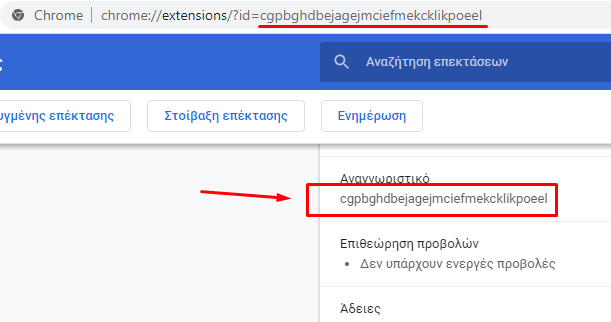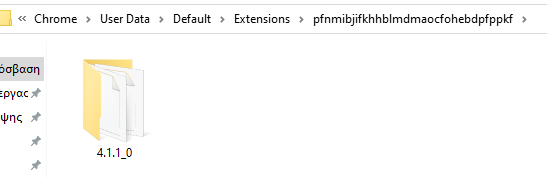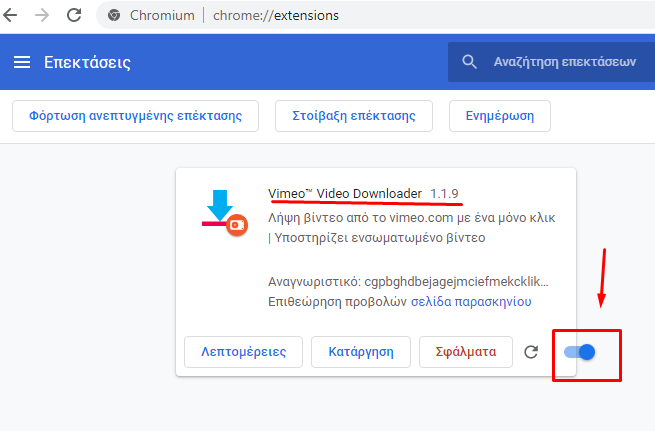My Blog
Re-enable extensions that Google Chrome has disabled as malware
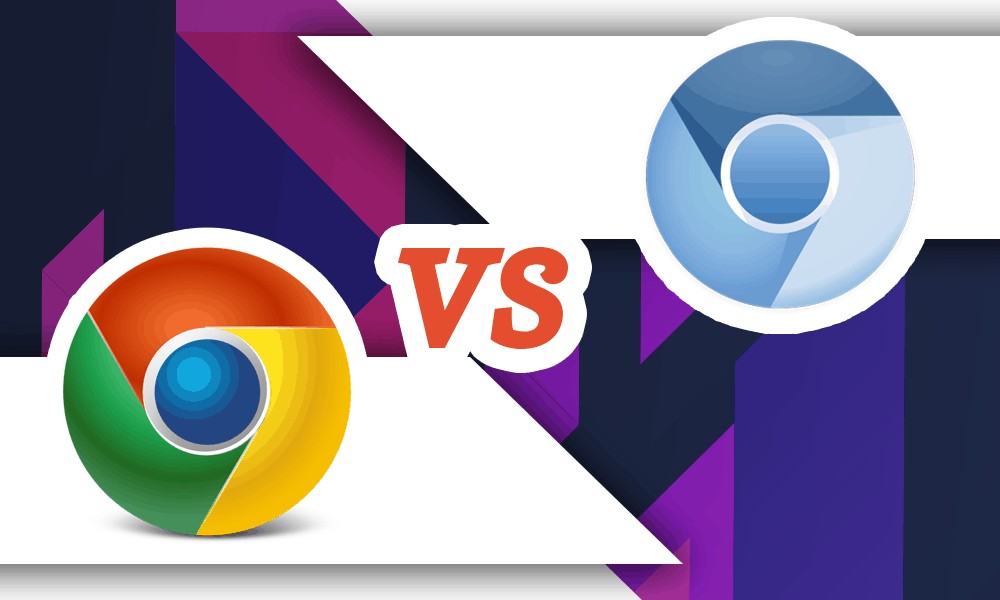
A quick tip for those who have found themselves in the difficult position of seeing their rare and favorite plugins labeled as malicious without further details.
Personally, in my own google chrome browser I had installed two add-ons from the official chrome add-ons page: https://chrome.google.com/webstore , which served to download protected videos from Vimeo and Facebook with one click, without the need for complex procedures that often lead to download failure or huge delay.
I still keep the aforementioned plugins in my personal collection for those who want them.
But let’s not dwell on the fact that chrome flagged the extensions as malicious (without specifying why), let’s dwell on the fact that when I tried to get the extensions back to work by going to: chrome://extensions/ it still wouldn’t let me and with the option (top right):
Desperate to restore the two plugins (especially the Vimeo Video Downloader) I went through the following process which I am listing for those who need help:
01. We download chrome’s (open source) sibling, chromium: https://download-chromium.appspot.com , unzip it somewhere and we can run it (without installation) by entering the folder that hosts it and running “chrome .exe” (or plain “chrome” for those who don’t see the file extension)
02. Back in normal google chrome where the disabled valuable plugins are hosted, we go to: chrome://version and we should find and copy the path where your profile is hosted (yes in chrome everyone has their own profile, as in windows, as in facebook). We copy this path and paste it into an open folder to take us there (see photo):
03. Once inside this folder, we will search and enter a subfolder named “extensions”.
04. In there essentially are the two or more plugins we want to manually install into the chromium we opened in step 01. How will we find them? You will see that each folder has a code name. Each code corresponds to an add-on of those we have installed in chrome. So back to normal chrome we will search and find the plugins that were disabled by going to the address chrome://extensions/, as soon as we find the first one, we click on the “Details” button and in the information we note its id and so back in the add-ons folder we now know which add-on we are interested in (see image):
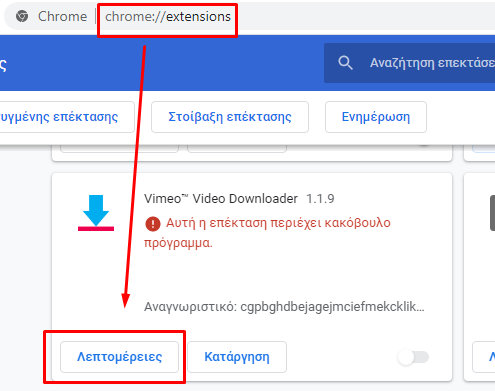
05. So as soon as we find the folder of the add-on we go inside it and we will see a subfolder with the name of version:
06. Sixth and last step: Close chrome and open chromium and go to: chrome://extensions/ . Inside there we activate the option (top right): “Mode for developers” and we click on the button on the top left: “Load developed extension” and in the window that will open we go exactly where this folder is located that we see in step 05, we select it and click open.
That was it, now I have my favorite plugin activated and ready for action, again.
If you need help, write a comment and I will answer 😉
This post is also available in:
Ελληνικά